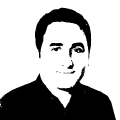Setting up Teamcity Hassle-Free CI/CD Tool on Self-hosted Server

Setting up Teamcity Hassle-Free CI/CD Tool on Self-hosted Server
TeamCity, developed by JetBrains, is a continuous integration and continuous delivery (CI/CD) platform designed to automate and streamline the software development process. It helps development teams efficiently build, test, and deploy software applications, accelerating development cycles and delivering high-quality code faster.
Step 1 Download TeamCity
- Head to the
JetBrainswebsite: https://www.jetbrains.com/teamcity/download/ - Choose the
"Executable Windows installer bundled with Tomcat and Java"option. - Select the
desired versionand click"Download."
Information
- TeamCity Professional (Free forever, even for commercial use)
Step 2 Installation
- Run the downloaded
.exefile. - Follow the
TeamCity Setupwizard instructions: - Choose the
TeamCity Home Directoryfor installation. Optionallychange thedefault Server Port (8111)andAgent Port (9090).- Select
"Install TeamCity server and one build agent"option. - Choose a
user accountfor the service (with relevant permissions). - Review and
confirmthe settings.
Step 3 Start TeamCity
- After
installation, the wizard will automatically startTeamCity. - If not, open a command prompt and
navigateto theTeamCity_Home\bindirectory. - Run the
runAll.bat startcommand.
Configuring TeamCity Server Startup Properties;
- Navigate to the
TeamCity_Home\confdirectory - Open
teamcity-startup.properties
teamcity.data.path=TEAMCITY_DATA_PATH
teamcity.server.git.executable.path=CUSTOM_GIT_PATH\\git.exe
More Information:
https://www.jetbrains.com/help/teamcity/teamcity-documentation.html